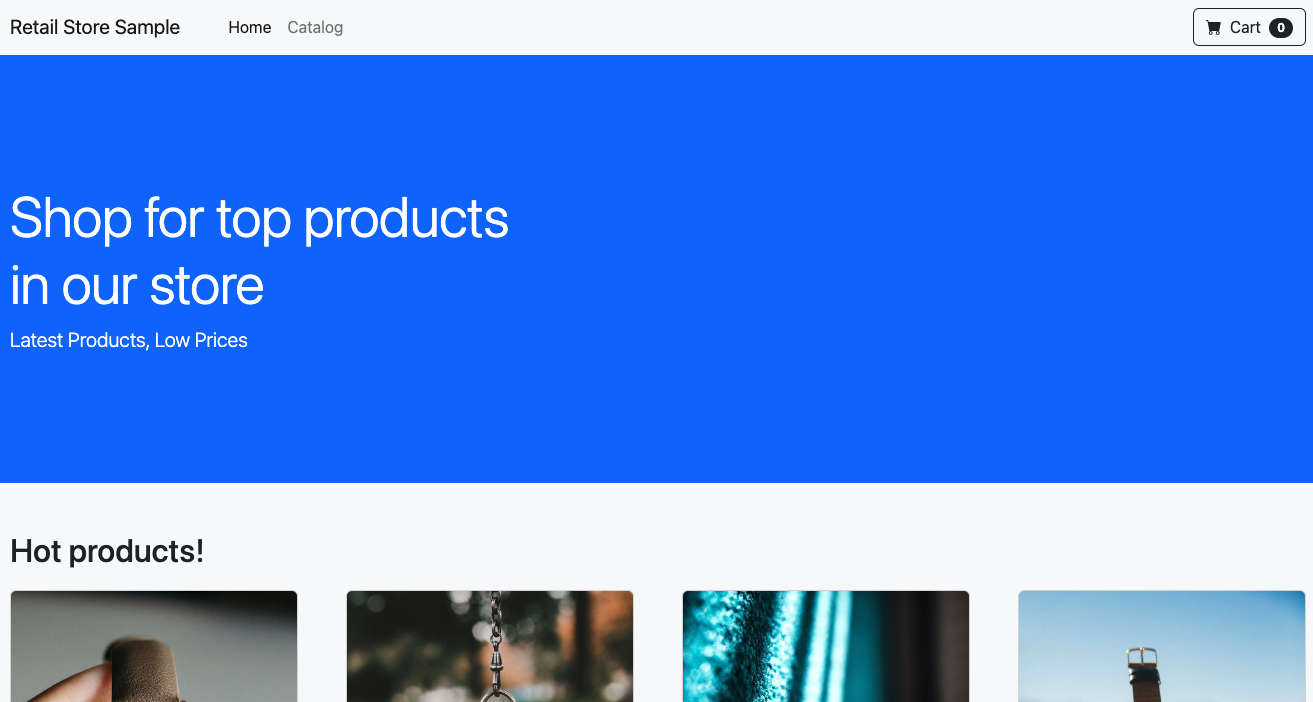Bind Application to AWS Resources
Now that the RDS database has been created successfully, we can reconfigure the catalog component to use it for persistence instead of its existing pod-based MySQL. But how do we configure the catalog component with the RDS endpoint and credentials for the connection?
The ACK FieldExport custom resource was designed to bridge the gap between managing the control plane of your ACK resources and using the properties of those resources in your application. This configures an ACK controller to export any spec or status field from an ACK resource into a Kubernetes ConfigMap or Secret. These fields are automatically updated when any field value changes. You are then able to mount the ConfigMap or Secret onto your Kubernetes Pods as environment variables that can ingest those values.
The DBInstance resource contains the information for connecting to the RDS database instance. The host information can be found in status.endpoint.address and the master username in spec.masterUsername. Lets create some FieldExport objects to extract these values in to a Kubernetes secret named catalog-db-ack.
apiVersion: services.k8s.aws/v1alpha1
kind: FieldExport
metadata:
name: catalog-db-endpoint
namespace: catalog
spec:
to:
name: catalog-db-ack
kind: secret
namespace: catalog
key: endpoint
from:
path: ".status.endpoint.address"
resource:
group: rds.services.k8s.aws
kind: DBInstance
name: $(EKS_CLUSTER_NAME)-catalog-ack
---
apiVersion: services.k8s.aws/v1alpha1
kind: FieldExport
metadata:
name: catalog-db-user
namespace: catalog
spec:
to:
name: catalog-db-ack
kind: secret
namespace: catalog
key: username
from:
path: ".spec.masterUsername"
resource:
group: rds.services.k8s.aws
kind: DBInstance
name: $(EKS_CLUSTER_NAME)-catalog-ack
Apply this configuration:
secret/catalog-db configured
fieldexport.services.k8s.aws/catalog-db-endpoint created
fieldexport.services.k8s.aws/catalog-db-user created
And now we can see that the catalog-db-ack secret has been populated:
endpoint: ZWtzLXdvcmtzaG9wLWNhdGFsb2ctYWNrLmNqa2F0cWQxY25yei51cy13ZXN0LTIucmRzLmFtYXpvbmF3cy5jb20=
password: TVdZM09UUTNNVGc1TUdVM1lXTTNabVV3TjJWbU5qQmo=
username: YWRtaW4=
Finally, we can update the application to use the RDS endpoint and credentials sourced from the catalog-db-ack secret:
namespace/catalog unchanged
serviceaccount/catalog unchanged
configmap/catalog unchanged
secret/catalog-db unchanged
service/catalog unchanged
service/catalog-mysql unchanged
service/ui-nlb created
deployment.apps/catalog configured
statefulset.apps/catalog-mysql unchanged
An NLB has been created to expose the sample application for testing:
k8s-ui-uinlb-a9797f0f61.elb.us-west-2.amazonaws.com
To wait until the load balancer has finished provisioning you can run this command:
Once the load balancer is provisioned you can access it by pasting the URL in your web browser. You will see the UI from the web store displayed and will be able to navigate around the site as a user.